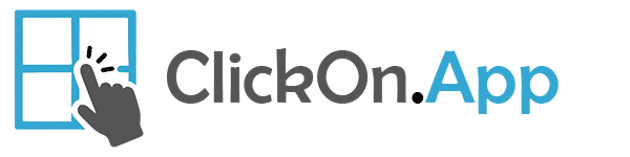🛠️ How It Works
ClickOn.App is a powerful tool that simulates mouse clicks on selected windows at custom intervals. It’s ideal for automating repetitive tasks, preventing apps from becoming idle, or simulating user presence during presentations or testing sessions.
🔄 Step-by-Step Guide
1. Add and Configure Window Actions
Click the ➕ Add button (top-right) to add a new row and define your click actions:
Window: Select an open window from the list.
Action: Choose Click (more actions may be added in future updates).
Position:
Center (Window) – Clicks the center of the window.
Custom (Window-XY) – Custom coordinates relative to window.
Custom (Screen-XY) – Absolute screen coordinates.
Mouse-X / Mouse-Y: Specify coordinates if using custom position.
Delay & Unit: Set how long to wait before the action is triggered.
Occurrences: Define how many times the action should occur in a series.
2. Top Right Toolbar – Control Your Setup
From left to right, these tools help you manage your automation setup:
🔍 Toggle Live Mouse Position
Displays real-time mouse coordinates both relative to the screen and the active app window—useful for setting precise click locations.💾 Save Actions
Saves the current list of actions in the grid to your local file system.📥 Import Actions
Load a previously saved action series to reuse your configuration.📤 Export Actions
Export your current action configuration for backup or reuse.🔄 Refresh Window List
Updates the list of currently open windows, so you can target newly opened apps.➕ Add New Action
Adds a new row to the grid to define a new action.
3. Start or Stop the Series
Press Start Activity to begin the action sequence.
Press Stop Activity to pause or stop ongoing automation.
Use the Repeat Activity checkbox to run the series continuously.
4. Activity Logs & User Interaction
At the bottom:
The Log Viewer shows every action, skipped action (due to user activity), and click with precise coordinates.
Enable or disable logging with the Enable checkbox.
Use “Skip action if user recently active” to avoid interfering with active users. Customize the idle time threshold.
5. Minimize to Tray
When checked, the app continues running silently in the system tray—perfect for long-running automation tasks.
💡 Use Case Examples
Keep PowerPoint Active during long presentations.
Prevent Sticky Notes or Chat Apps from becoming idle.
Automate App Testing or UI Interactions for QA purposes.